Explore our trending programmes

Learn. To Change.
Build your teams' tech skills with the latest training in AI, cloud, and data.
QA is the largest tech training company in the UK and the fastest growing in the US, empowering organisations to learn, master, and apply new tech skills at scale.
Trusted by 4,000+ organisations

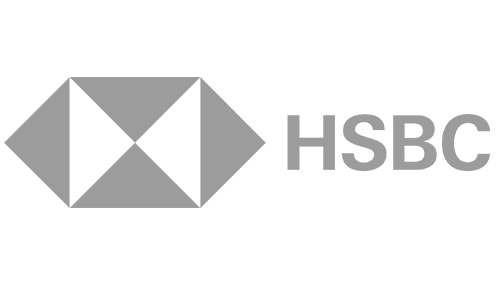
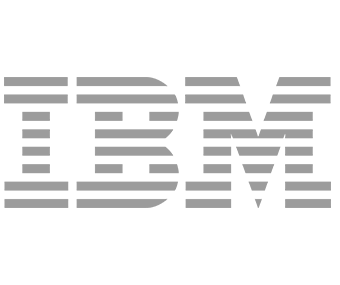
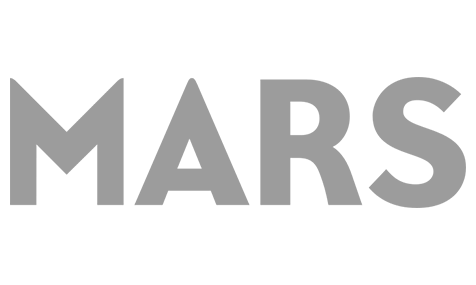
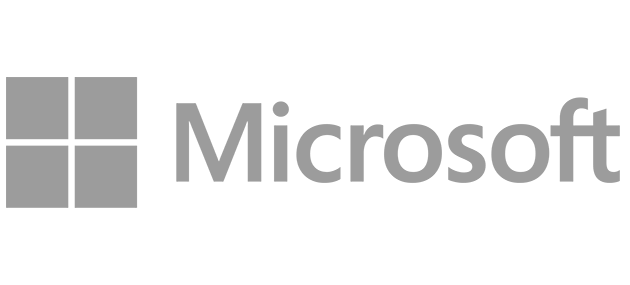
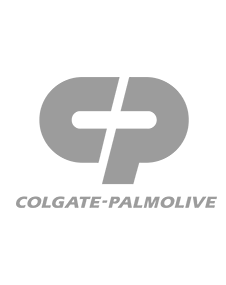
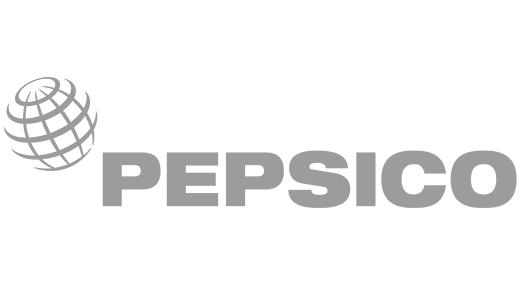
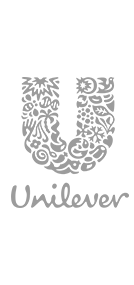

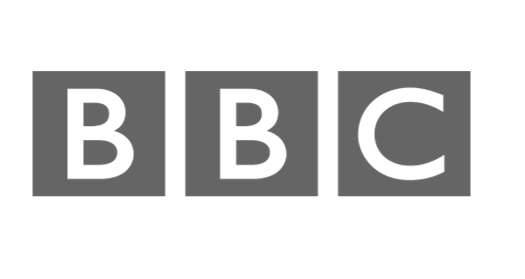
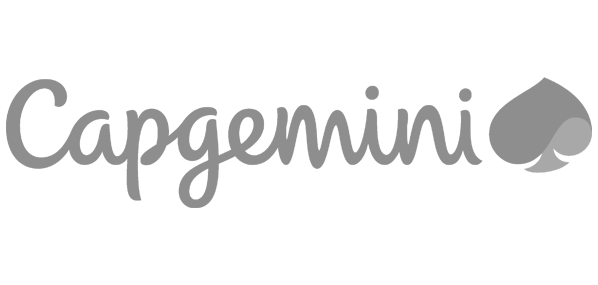

The most in-demand skills
With a strong emphasis on practical, real-world applications, QA ensures your teams are always equipped with the most in-demand skills to overcome the challenges of tomorrow’s digital landscape.
All the skills your teams need

Maximise the impact of AI
Upskill your teams in AI and machine learning to drive innovation and keep your business competitive.

Drive cloud transformation
Accelerate cloud adoption with the right skills to innovate, optimise, and scale your infrastructure.

Harness the power of data
Grow your teams' data skills to gain better insights, drive smarter decisions, and fuel business growth.

Strengthen your defences
Boost your cyber security to protect critical data, mitigate threats, and ensure business resilience.
The most flexible learning platform
Choose from virtual, in-person, or on-demand training – or combine multiple formats for a tailored learning experience. Mix and match to ensure your teams get the right skills, at the right time, in the best way for them.

Our subscription-based platform gives your teams access to a comprehensive library of tech courses, hands-on labs, certification preparations, progress tracking, and more.

With over 40 years' experience of training excellence, our industry experts guide you through immersive learning enabling you to learn, master, and apply the latest tech skills.

Recruit trained talent or reskill your existing teams with the latest tech skills in AI, data, cyber security, and cloud to address the digital skills gaps in your organisation.
Explore QA training

Why QA?

QA provides training solutions fully aligned with your business needs:
- Deliver skills growth
- Retain talent
- Drive better business results
We partner with the best




























How QA supported NHS to upskill on data
Find out how QA, Microsoft, and NHS England collaborated to transform how NHS teams engage with key data and digital tools.
Partnering with Microsoft and NHS England, QA delivered training events to empower NHS staff to adopt these technologies. The results? Over 1,500 NHS employees were upskilled, across 230 NHS organisations.

How QA helped Costa Coffee build a dream team
Gain valuable insights into how an apprenticeship state of mind can help you bridge skills gaps, develop new talent, and impact your business growth strategies. Find out more about the transformative impact apprentices have had at Costa Coffee, hearing first-hand from leaders in the business and apprentices themselves.

How QA transformed Capgemini's team development
Discover how QA supported Capgemini to build a training solution based on Apprenticeships, spanning their organisation and enabling their teams to deliver client excellence through technical expertise.

We drive innovation through expertise

David Pool
Data & AI Development Director
"The data industry is experiencing significant transformation, with breakthroughs in AI and machine learning driving unprecedented levels of innovation. To prepare for a transformative future, data teams must now prioritise data integration and cleaning and laying the foundations for a data-driven culture across the entire organisation."

Ian Clarkson
Director of Portfolio Management
"Our big bets are data, AI, and cloud – mixed with IT infrastructure, project management, networking, and DevOps to glue it together. We need data on what’s working; AI and machine learning automation to improve efficiency, and we need to be on the cloud to deliver the fast, online services that consumers demand."

Vicky Crockett
Portfolio Director – Artificial Intelligence
"We're entering a future where 80% of our work may be performed by AI. We need to develop soft and hard skills to work in a hybrid world. Organisations are learning the tools and techniques to successfully utilise AI to reduce toil and increase impact, safely, and effectively. We need to prepare AI skills now, to ensure maximum positive impact for years to come."
News & views

Let's talk
Start your digital transformation journey today
Contact us today via the form or give us a call.



