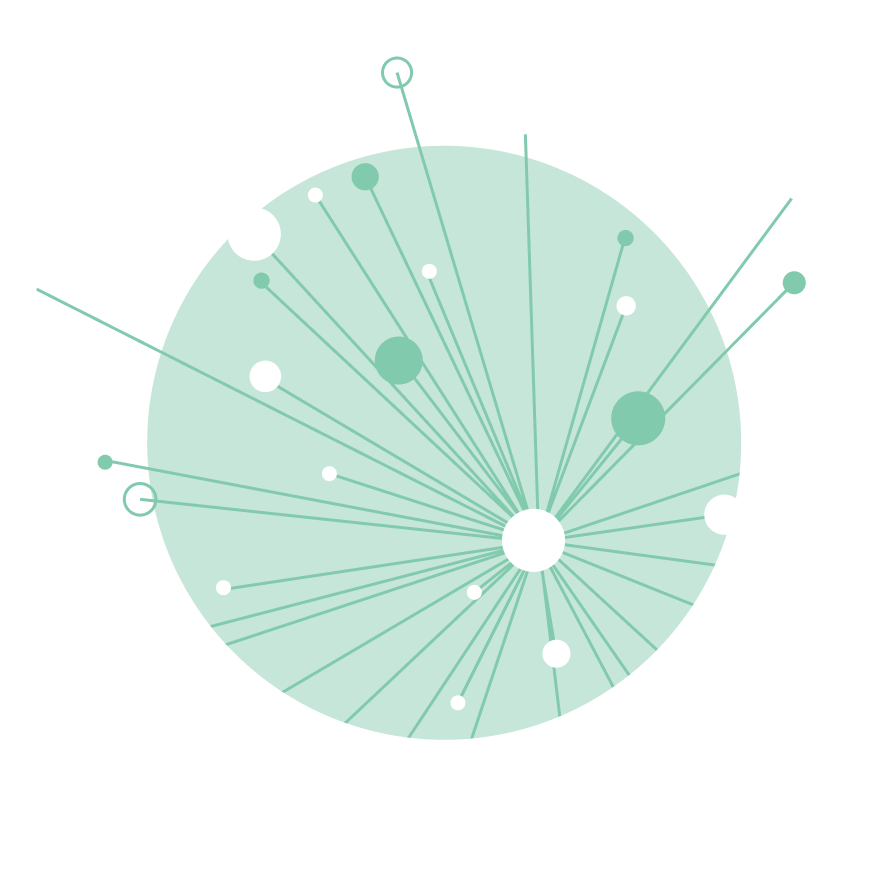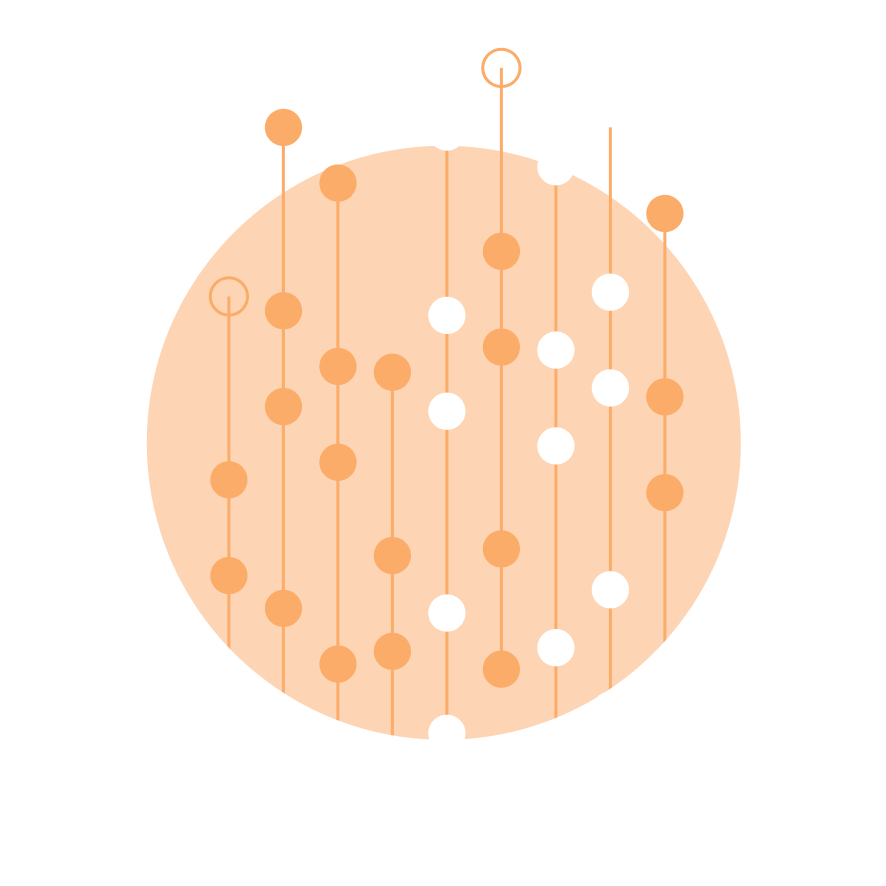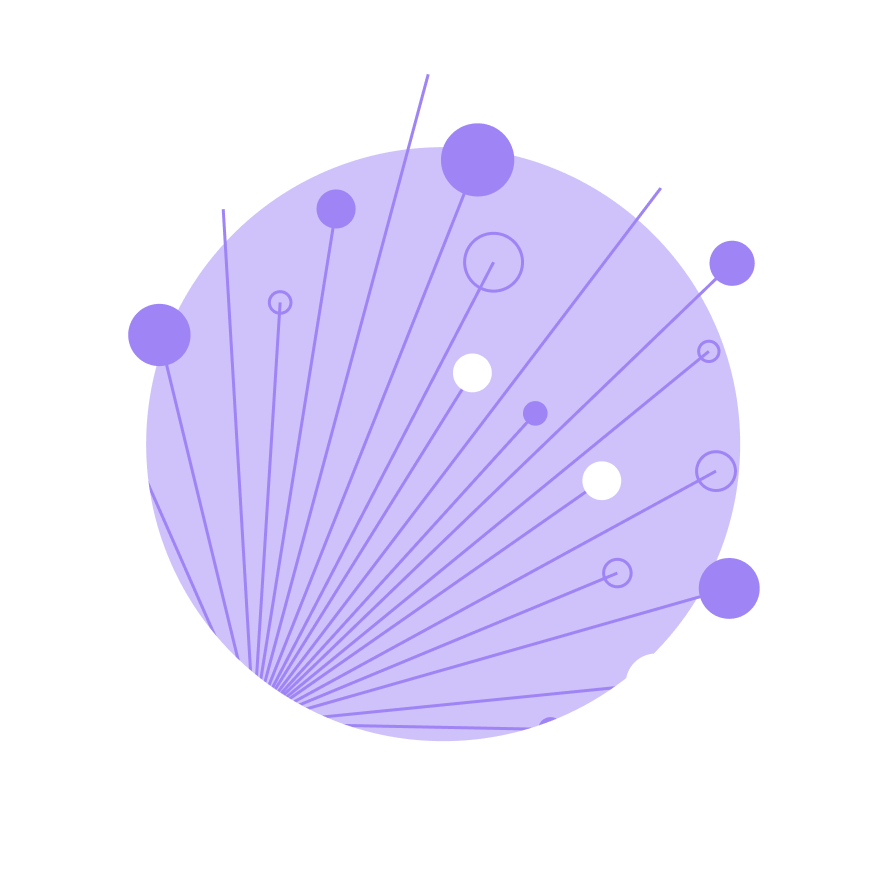Microsoft Power Platform Courses
QA's Microsoft Power Platform courses (including Power BI, Power Apps and Power Automate) help to solve business challenges with low-code tools.

Browse our Microsoft Power Platform courses

What is Microsoft Power Platform?

Microsoft’s Power Platform apps allow you to analyse data, build solutions and automate processes.
You don’t need to be a techie or a developer to use these low-code tools.
These apps give everyone the ability to support their business with skills to improve process efficiency and to make insightful decisions.
With skills around data modelling, visualisation and app creation in high demand, these have quickly become key tools to master.
Explore the different Microsoft Power Platform apps
QA's courses cover the fundamental skills required for business users to work with Microsoft Power BI, Power Apps and Power Automate.
Provides data modelling and visualisation tools to provide visually rich and interactive reports that transform your business intelligence.
A tool that enables users to rapidly build custom apps to solve business challenges.
Boosts productivity and efficiency through automating business workflow processes, streamlining repetitive tasks and paperless procedures.

Let's talk
Start your digital transformation journey today
Contact us today via the form or give us a call