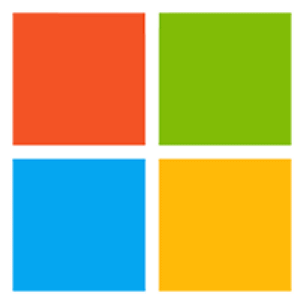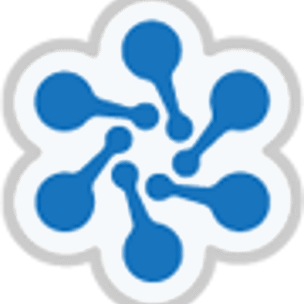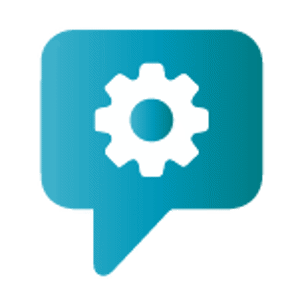Our course areas
To help you choose from our 2,200+ courses and certifications, explore our course topics below. Don't know where to start? Get in touch using the contact us form below or call our team on 0113 220 7150 – they'd also be happy to discuss business discounts.
Useful links
Corporate training
Bespoke digital learning
At QA we can rapidly create custom digital learning solutions, from bite-size content to gamified and challenge-based learning, to help your organisation move to online learning. We’ve been creating inspiring digital learning content – from business-critical training to behavioural change and digital transformation – for our customers for over 10 years. Learners access their learning anytime, anywhere and from any device.
Learn more about bespoke digital learning
Managed Learning Services
We'll take care of all your organisational training needs and admin. With QA's Managed Learning Services we offer full learning service design, implementation and delivery, relationships management and a customer service desk, all training-related administration, full tracking and reporting, and market insights, analytics and benchmarking to drive continuous improvement.
Learn more about managed learning services
Circus Street
QA can now also help our clients build their digital marketing, e-commerce and data analytics skills through Circus Street's library of engaging, entertaining and informative lessons, which consistently delivers exceptional business outcomes for the world's largest brands. Its unique product offering blends technology, education and visual arts, paired with its best-in-class account management service.
Learn more about Circus Street
Why choose QA courses?
QA is a world-leading provider of digital and tech skills, enabling organisations and learners to be winners in the digital revolution. It helps clients build in-demand tech skills through a comprehensive range of training and talent solutions that blend the best of live and self-paced digital training.
Globally, QA’s Cloud Academy platform allows clients’ tech teams to train at scale across a range of the most sought-after skills while our Circus Street platform provides similar leading capability for our clients’ marketing and commercial teams.
QA serves more than 80% of the FTSE 100, many parts of government and the public sector, and is one of Microsoft’s largest learning partners globally. More than 200,000 people learned with QA last year and we consistently win industry awards.
Browse the full QA course catalogue
Showing 27 results
Contact us for more information
Call us on 01753 898 765 or fill in the form below: